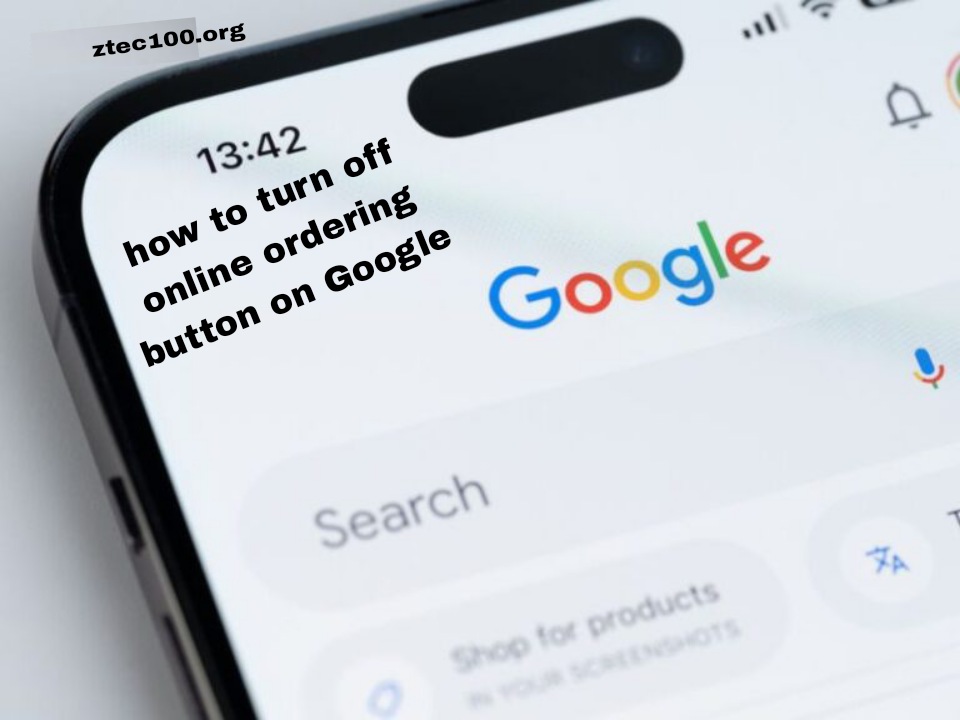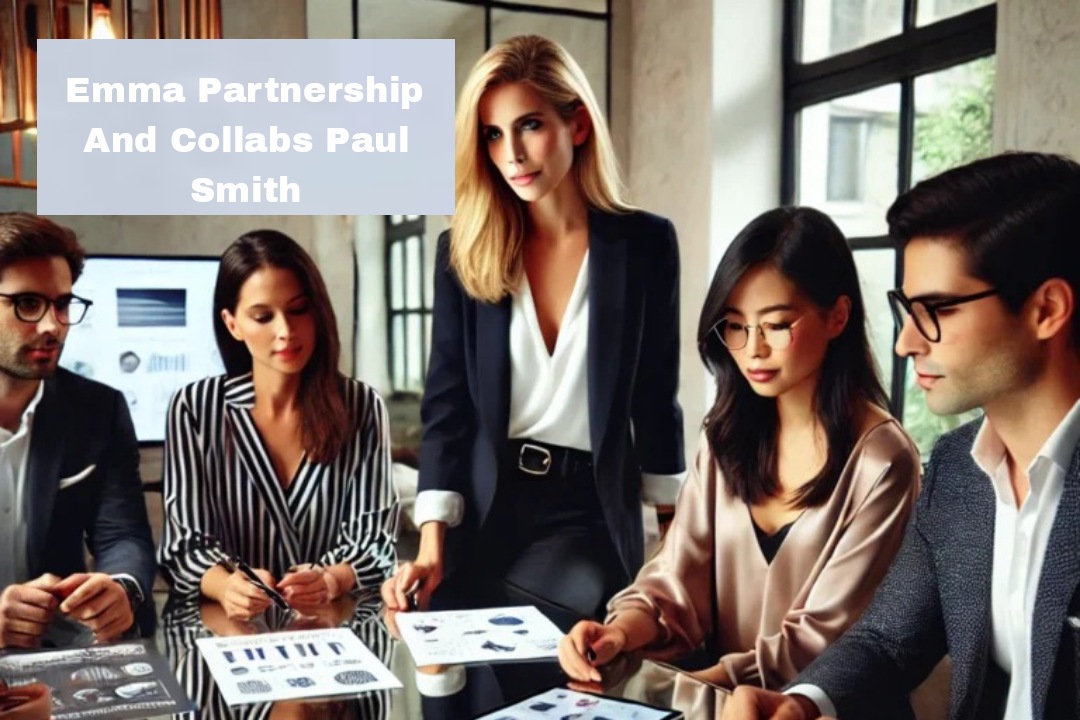How to Turn Off Online Ordering Button on Google: A Step-by-Step Guide
How to Turn Off Online Ordering Button on Google __ In today’s digital age, businesses increasingly rely on online platforms to attract customers. However, there may be times when you need to turn off the online ordering button on Google. Whether you’re making temporary changes, updating your menu, or experiencing issues with your ordering system, knowing how to disable this feature is essential. This article will guide you through the process, ensuring your business operates smoothly.
Why You Might Want to Disable Online Ordering
Before diving into the “how-to,” it’s important to understand why you might want to disable online ordering. Here are some common reasons:
Menu Changes: If you’re updating your menu or prices, it’s wise to pause online ordering to prevent customer confusion.
Technical Issues: Any glitches with your ordering system can lead to poor customer experiences, making it necessary to turn off the feature until the issues are resolved.
Seasonal Adjustments: During certain seasons, you may want to limit your online offerings or manage inventory better.
Steps to Turn Off Online Ordering on Google
Disabling the online ordering button can vary depending on the specific services you use (like Google My Business, third-party platforms, etc.). Here’s a general guide to help you through the process.
1. Access Your Google My Business Account
The first step in turning off your online ordering feature is to log into your Google My Business (GMB) account. If you haven’t set one up yet, you’ll need to do that first.
Visit: Google My Business
Sign In: Use the account associated with your business.
2. Navigate to the Info Section
Once logged in, navigate to the “Info” section of your GMB dashboard. This area contains all the essential details about your business, including hours, contact information, and online ordering settings.
3. Find the Online Ordering Section
Scroll through your business information until you find the online ordering section. This section is usually located near your business description and website URL.
4. Disable Online Ordering
To turn off the online ordering button, follow these steps:
Locate the Ordering Option: Click on the edit icon next to the online ordering option.
Select “Turn Off”: Depending on your setup, you may see an option to turn off the online ordering feature directly or remove the link to your third-party provider.
Save Changes: Always remember to save your changes after making edits.
5. Confirm Changes
After saving, it’s good practice to check your Google listing. Search for your business on Google to confirm that the online ordering button has been successfully removed.
Additional Considerations
Managing Customer Expectations
If you decide to disable online ordering, consider updating your customers through your website or social media. Inform them about the changes and any expected duration. Clear communication helps maintain customer trust and satisfaction.
Temporary vs. Permanent Changes
If you plan to turn off online ordering temporarily, make a note of when you’ll be re-enabling it. This will help you manage your business operations more effectively.
Troubleshooting Common Issues
Sometimes, you might encounter problems while trying to disable the online ordering button. Here are some common issues and how to solve them:
Issue: Unable to Find the Ordering Section
If you can’t locate the online ordering section in your GMB account, ensure that:
You are logged into the correct business account.
Your business has an active online ordering feature set up.
Issue: Changes Not Reflecting Immediately
Changes to your Google listing can take time to propagate. If you don’t see the updates right away, wait a few hours and check again. If it persists, consider reaching out to Google support.
Issue: Third-Party Integrations
If your online ordering feature is tied to a third-party service (like UberEats or DoorDash), you may need to disable it through that service as well. Check the respective platform’s settings to manage your online ordering options.
Conclusion
How to Turn Off Online Ordering Button on Google __ Turning off the online ordering button on Google is a straightforward process that can help manage your business better during various situations. Whether you’re making temporary adjustments or dealing with technical issues, knowing how to navigate your Google My Business account will serve you well.
By following the steps outlined in this article, you can ensure a smoother experience for both you and your customers. Always remember to communicate changes effectively and monitor your listings to maintain a positive online presence.
Taking control of your online ordering settings can enhance your customer service and ensure that your business runs smoothly, even in times of change.